Image SEO ▸ Contents ▸ Tools for Image Optimization
Chapter 7: Tools for Image Optimization
Overview of Image Optimization Tools
Pros and Cons of Various Tools
Step-by-step Guide to Using Common Tools
Overview of Image Optimization Tools
Image optimization tools are software or online services that help you prepare your images for the web. They can perform a variety of tasks, such as resizing images, compressing file sizes, converting file formats, and more. Here's an overview of some common types of image optimization tools:
Image Compression Tools: These tools reduce the file size of your images without significantly impacting their visual quality. Examples include TinyPNG, JPEGmini, and Kraken.io. Some of these tools work by removing unnecessary metadata from your images, while others use algorithms to reduce file size.
Image Resizing Tools: These tools allow you to change the dimensions of your images. This can be useful if you need your images to fit specific dimensions on your website. Examples include Adobe Photoshop, GIMP, and online services like ResizeImage.net.
Image Format Conversion Tools: These tools can convert your images from one format to another. For example, you might need to convert a PNG image to JPEG for better compression. Examples include IrfanView, XnConvert, and online services like Convertio.
Image Editing Tools: These tools allow you to edit your images to improve their visual appeal. This can include cropping, adjusting colors, adding filters, and more. Examples include Adobe Photoshop, GIMP, and Canva.
SEO Tools: Some tools specifically help with image SEO. They can generate alt text, check image sizes, and more. Examples include SEO PowerSuite, Screaming Frog SEO Spider, and Google's Lighthouse tool.
In summary, there are many tools available that can help with different aspects of image optimization. The best tool for you depends on your specific needs and the nature of your images. It's often a good idea to use a combination of tools to ensure your images are fully optimized for the web.
Pros and Cons of Various Tools
Different image optimization tools have their own strengths and weaknesses. Let's look at some of the pros and cons of various types of tools:
Image Compression Tools:
Pros: They significantly reduce image file size, leading to faster page load times and better user experience. They are usually easy to use, with simple drag-and-drop interfaces.
Cons: Over-compression can lead to a loss in image quality. Some tools might not offer a balance between compression and quality, leading to pixelated or blurry images.
Image Resizing Tools:
Pros: They allow you to adjust the dimensions of your images to fit specific spaces on your website, which can improve page layout and design.
Cons: If not used properly, they can distort the aspect ratio of images, leading to skewed or stretched images. Some tools might not maintain image quality when resizing.
Image Format Conversion Tools:
Pros: They allow you to change the format of your images, which can be useful for compatibility with different web browsers or for optimizing file size.
Cons: Converting between certain formats can result in a loss of image quality. Some tools might not support all image formats.
Image Editing Tools:
Pros: They offer a wide range of editing features, allowing you to enhance the visual appeal of your images. They can also be used to add watermarks, text, or other elements to your images.
Cons: There can be a steep learning curve, especially for advanced software like Adobe Photoshop. Some tools might be expensive or require a subscription.
SEO Tools:
Pros: They can help improve your image SEO by generating alt text, checking image sizes, and more. They can also provide insights into how well your images are optimized.
Cons: Some tools might not provide accurate or useful suggestions for alt text. Others might be expensive or have limitations on the number of images they can analyze.
In summary, each type of image optimization tool has its own pros and cons. It's important to choose the right tool for your specific needs and to understand the potential limitations of each tool.
Step-by-step Guide to Using Common Tools
In this section, we'll provide a step-by-step guide to using some common image optimization tools. We'll cover an image compression tool (TinyPNG), an image resizing tool (ResizeImage.net), and an SEO tool (Google's Lighthouse).
TinyPNG (Image Compression Tool):
Step 1: Visit the TinyPNG website.
Step 2: Click on the "Drop your .png or .jpg files here!" box. This will open a file explorer where you can select the image files you want to compress.
Step 3: Select your image file and click "Open". TinyPNG will automatically compress your image.
Step 4: Once the compression is complete, click "Download" to download your compressed image.
ResizeImage.net (Image Resizing Tool):
Step 1: Visit the ResizeImage.net website.
Step 2: Click on the "Upload an Image" button and select the image you want to resize.
Step 3: Enter the desired width and height in the "Resize Your Image" section. Make sure the "Keep Aspect Ratio" box is checked to prevent distortion.
Step 4: Once you've entered your desired dimensions, click on the "Resize Image" button. After the process is complete, click "Download Image" to download your resized image.
Google's Lighthouse (SEO Tool):
Step 1: Open Google Chrome and navigate to the webpage you want to analyze.
Step 2: Right-click anywhere on the page and select "Inspect" to open Chrome's Developer Tools.
Step 3: Click on the "Lighthouse" tab in the Developer Tools window.
Step 4: Check the "SEO" box, then click "Generate report". Lighthouse will analyze your webpage and provide a detailed SEO report, including information about your images.
Remember, these are just examples of how to use these tools. The exact steps may vary depending on the specific tool and the features it offers. Always refer to the tool's official documentation or help resources for the most accurate and up-to-date information.
Image SEO eBook Contents
Chapter 1: Introduction
Chapter 2: Understanding SEO
Chapter 3: The Basics of Image Optimization
Chapter 4: Image Selection
Chapter 5: Image Optimization Techniques
Chapter 6: Advanced Image Optimization Techniques
Chapter 7: Tools for Image Optimization
Chapter 8: Case Studies
Chapter 9: Measuring the Impact of Image Optimization on SEO
Chapter 10: Conclusion
Chapter 11: Appendix